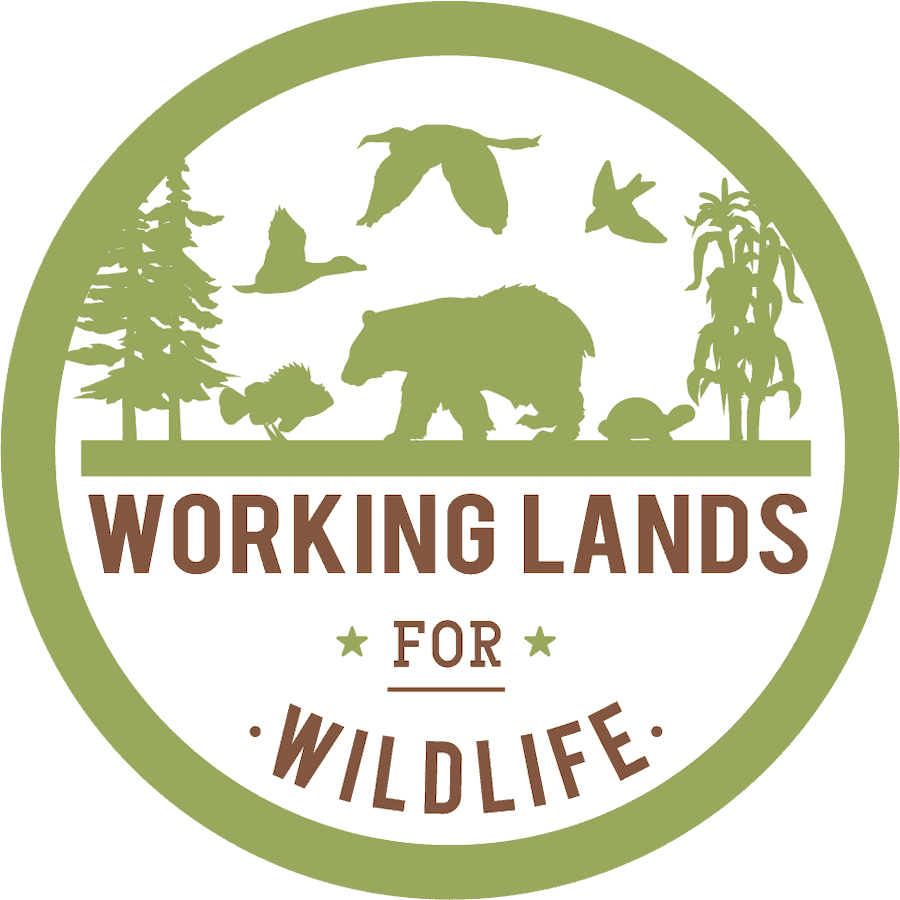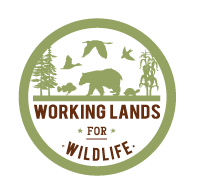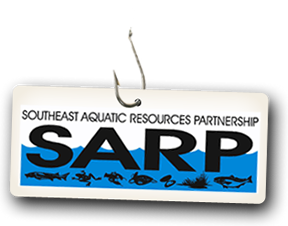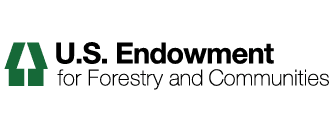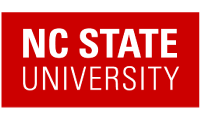How to Use Dates for Collection Criteria and Sorting
There are several different types of dates we can choose from, many of them sounding similar. Because of this it is very easy to get confused about which date to use. Below, each date option is defined.
Dates Defined
Creation Date
The Creation Date is the date the document was made. You can think of this as its birthday, the day it was born. You cannot change the Creation Date of an object.
Effective Date
The Effective Date is the date when an object becomes published. This date is customizable through the Edit tab on objects under the Date tab. However, there it is referred to as the Publishing Date (a minor discrepancy in Plone's nomenclature).
Creation Date and Effective Date are very similar. They both are representative of the beginning point of an object. A very important point to keep in mind when choosing which one you want to use, is that an object can be created long before it ever becomes public. You could have a page that is worked on for several weeks before it is actually published. Thus you would get different results in a Collection depending on which date you used.
We recommend using the Effective Date, instead of Creation Date for date-oriented Collections. This way your Collection shows results based on when they became viewable to the public, which is more relevant to the audience of your Collection. Also, you can go in and manually adjust the Effective Date to control the sort order which is not something you can do with the Creation Date.
Expiration Date
The Expiration Date refers to the day that the item will no longer become publicly available. This date is also customizable through the Edit tab (shown above) like the Effective Date. By default, objects have no Expiration Date.
Modification Date
The Modification Date is the date the object was last edited. Note that this date is first set the day the object is created and will automatically change every time the object is edited. There is no way to customize this date. You could use this as a Sort Order along with an Item Type criterion set to Page, to display all recently modified pages within the last week, for example. The What's New listing on the homepage of LearnPlone.Org uses Modification Date as its date criterion. That way both newly created documents and ones that have been updated appear in the listing.
Event Specific Dates
The two following dates only apply to objects that are Events. These two dates are very effective for creating Recent Events and Upcoming Events Collections that will let your audience know what your organization is doing and will be doing in the future.
Start Date
The Start Date is simply the date that an Event starts.
End Date
The End Date is simply the date that the Event ends.
Publication Date
The Publication Date is the date when object was last published. It can either be set manually by means of Effective Date field or, if the latter hasn't been set, calculated based on date when object was last published.
To display Publication Date on your pages you need to switch it on with "Display publication date in 'about' information" option in Site Settings Control Panel. Publication Date will be visible right before object Modification Date inside 'about' information area. Make sure "Allow anyone to view 'about' information" option is also enabled inside Security Settings Control Panel to make it all work.
Setting Dates
A confusing thing about dates can be how its Criteria are set up. They have a setup that is not like any of the other Criteria. First off, you have to choose whether you want a Relative Date or a Date Range.
The Relative Date allows you to construct a conditional statement. Such as: Items modified less than 5 days in the past. A Date Range will allow you to specify an exact range of dates, such as 01/02/08 to 02/02/08. The Date Range is useful when you want to create a Collection with a static date that won't change. The Relative Date can be very useful as it will allow you to create Collections that are automatically updating themselves, such as a Recent News Collections or an Upcoming Event Section.
Relative Date
Looking first at the Relative Date option, you can see we have three options to fill out.
The first option is Which Day. This allows us to select the number of days our criterion will include. One of the options is called Now. Using this will set the date range to the current day. The other two options do not matter and can be ignored when using Now.
The second option is In the Past or Future. This enables us to choose whether we are looking forward or backward into time.
The last option is More or Less. Here we can choose from three options. Less than allows us to include everything from now to a period of time equal to or less than the Which Day setting, either in the past or future. More than will include everything from beyond our specified number of days equal to or more than Which Day. Finally On the Day will only include things that are on the day we specified in the Which Day. Using the example in the image above if we had selected On the Day instead of Less than our Collection would display only objects that were modified (we are using the Modification Date criterion) 5 days ago.
If this is confusing to you, try reading it as a statement substituting in the field options you chose. "I want the results to include objects More or Less than Which Day, In the Past or Future". Our example in the image above would become "I want the results to include objects Less than 5 days in the past".
Date Range
The Date Range is much easier to understand. Both a Start Date and End Date are required (do not confuse these terms with the Event Specific dates!). The Date Range allows us to enter a beginning and an end date and the display everything within that time frame. Notice also that it allows us to specify a specific time of day as well.